How do you copy/paste sections of the digital green book?
I usually can figure these things out, but I'm stumped.
Just received my first digital green book. I want to copy and paste the hotel page to send to family members, but I can't figure out how to do it. Read a help file online for Acrobat Reader. I'm able to select text, but can't copy/paste it. Anyone?
0
Comments
I’ve had similar issues. I will need to experiment, forgot how I did it. Might be difference between Win and IOS machines. Did you try saving the PDF file first and try to copy parts of that?
I saved it, but when reopening, still comes up in Acrobat Reader. The usual highlighting, then right click/copy (or CTL-C shortcut). Doesn't work trying to open it in MSWord, either.
I don't know how to do it, but if all else fails, you could just forward the entire e-mail to your family members.
That's what I did
Duh, just photograph it with your phone or iPad and send it by instant message!
Or, you can print that page and scan it.
If you are using a Window PC you can print the document then select “Microsoft Print to PDF” as the printer. Under pages to print select Pages instead of All. Indicate the pages you want then print. Select the destination for the file and it will save only the pages you specified as a new PDF document with only the hotel information.
If you need to copy and paste the text, the PDF can be opened in MS Word (provided you have this program) then you can copy and paste the actual text from the document.
Hopefully this helps.
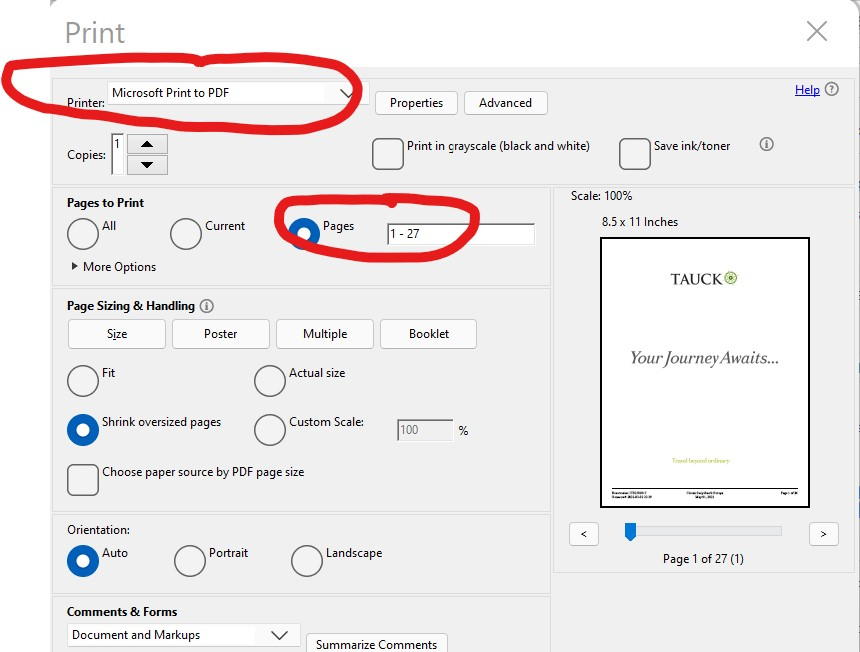
Or use the snipping tool in windows to cut out the sections you want then paste them into a word document.
Ok, back home and can mess around.
Here are two methods
First a copy and paste: Click the "Get Document" link in the email to open the PDF Green Book, scroll down, and do a copy of the selected section, then open MSWord, if you have it, and paste the copied text- I found this made it easier to reformat. I attached a sample before re-formatting. I was also able to do a copy and paste directly into an email (I use Thunderbird for email). Both methods required a little futzing with the mouse (and finger dragging on my iPad) to highlight the text I wanted to copy. Also, it required some re-formatting.
I was also able to do it on my iPad. It was a bit difficult to copy- dragging the little end bracket down the page was difficult because the info is actually in columns, but I was able to do it. Then I selected "Share" and "Email." This time the list needed extensive re-formatting, however, probably due to the columns.
This method results in a nicely formatted, two (etc.) page PDF document (again when using a PC), similar to what JohnS did but the commands for printing and options were a tad different on my Win10 PC.
See below and my second attachment for the sample of the last method
To verify, you can make a document with random pages, I did another test and attached another sample where I selected pp. 2, 25, 26 to save- it resulted in a nice 3 page PDF.
One final comment- your computer apps and software may or may not allow you to do a "Save as PDF" or save selected pages, but give it a shot. I learned something new today.
I did a little playing around with it since my post.
If you highlight text (one or multiple lines) with your mouse and keep your mouse hovered over one of the highlighted lines, there will be a little page icon next to the mouse pointer. Then, you can right click and Copy will be an option. This text can then be pasted. However, if your mouse pointer is hovering over white space and you right click, a different set of options appears, not including Copy.
The "Save PDF" appears to be much better. The one exception is if you want to insert your own comments. In that case doing a copy and paste into a Word document is a better choice.
You likely have a snipping tool on your computer. I use that frequently to snip items that can't be copied and pasted easily, especially jpegs. Usually a PDF can be highlighted and copied and pasted into another document, especially word.
The problem with a snipping tool is, except for the advanced ones like Snagit, you can't scroll, so must use more than one snip if you have a long text or multiple pages. Also, the resolution of snips is not as good as a pdf yet often results in a larger file size. But whatever is easier.
Oh my, this is so beyond my phone pic or scan will do me. Also, the family knows we are going with Tauck and in an emergency I hope they would call Tauck
I suppose, depending on the phone, it might be possible, but this is not really a phone process.
My duaghter sometimes sends me iPhone pics of documents and they are always fuzzy and underexposed.
The phone method might not be perfect, but for people who are not so technical like me, or want to send something quickly, I use the phone method a lot for all manor of things. For the hotels addresses and phone numbers, I’d probably take a pic of half the page close up and then the other half if I need to be able to know someone can read it, accurately and then they would also have the ability to increase the size of the text on the phone. I take pics of my medicine bottles for travel, credit cards, passport and of course my vaccine card and they can all be easily read on my phone. Here’s an example, I wanted more paint for a project recently, so I took a pic of the label and it can still be read even though it has paint over it
How about a photo of your parking space/sign at the airport or big events?
The copy and paste text into a Word document, if you can do it, or even inserting an image is still the best if you want to modify it or add additional notes, etc.
The morning I noticed I had to do something different to view my "test" and "test2" attached examples on my iPad.
I often do that to help me recall I parked - take a pic of the nearest aisle sign/landmark. (Remember the Seinfeld episode where they couldn't find their car in a shopping mall parking garage?) I don't post them on the forum, though
I use my phone a lot to take pictures of my grocery list in case I forget it, products that I want to make sure I get the exact one, etc. Thankfully we don't have to remember our airport parking space. We park at an off airport lot with a shuttle. When you park the shuttle driver gives you a small card with their number in case you need to call for a shuttle and your parking spot. When we get back, we just hand it to the driver and they know exactly where to take us. The only hard part is not losing the card while on our trip.
I use tripadvisor to check out restaurants before tours and there's so many people who take photos of the menu that are completely unreadable. If you could zoom in on them they might be useful but doesn't seem to be available in the program. I appreciate the people who take good photos - plus the ones who post their food with the name of what it is.
We use an outfit called "FastPark" at RDU- off-site, covered (sort of), cheaper, and more convenient (with a shuttle) than on-airport parking. The spaces are a bit narrow, but so far we haven't received any door dings.